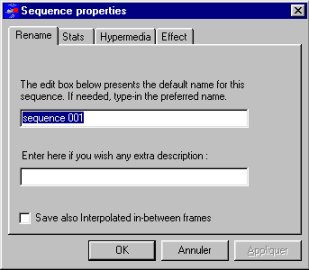
You can rename the sequence, or add an hypermedia caption
Interactive videos means a lot of things. What happens at play-time when the mouse cursor is on a hotspot, or when the user clicks on it, is something utterly programmed by the people defining scenarios. They may decide that a contextual menu appears and let you choose some infos or links related to the actor or object associated to the hotspot. They may decide that nothing appears direct on screen but the default web browser is launched with a web page related to the hotspot. They may decide that the interactive video should be linked through this hotspot to another media file, such like an image and thus it would be seamless to go from one to the other if there was a visual transition effect. Typical hypermedia links would link to more primitive media types such like images, videos, texts, web pages, sound, and so on. Media types don't need to be raw. For example the RealText(R) technology is dynamic moving and formatted text. More than one link can be made at once, besides links can be presented in parallel or serial, allowing complex realistic multimedia presentations. The hotspot carries informations, the program catching mouse clicks may use those informations to conduct queries over databases and perform specific actions such like presenting dynamic web pages. "Interactive videos" means also that two actors in the video can be hyperlinked and clicking on one actor may carry you to somewhere else in the same video where the actor appears again but in another situation, or carry you in another video where the actor appears too. This approach is explicit video indexing.
In fact, everything is up to the author.
The hypermedia links can be defined either in HyperGen, or if the authors decide to reuse the HPV file, in another context, such like Macromedia Director(R), or other multimedia authoring tool.
In HyperGen, a hotspot is an element of a sequence. Or in other terms, the sequence is a set of hotspots. The series of hotspots move in time and space inside the video. It would be really confusing to associate hypermedia links at the level of the hotspot, since it would mean that any distinct frame for the same sequence would link to distinct stuff. In fact, hypermedia links are defined at the sequence level.
Thus, the sequence carries more informations than a name and a set of timed hotspots. A sequence may carry :
While the informations are optional, as we said earlier, it's of primary importance if you consider encoding videos out of your work. When you encode to the AVI file format, for offline, the hotspots are encoded using a visual effect filter, thus if you don't choose any, the default red filter is applied.When you encode to the RealG2(R) format, for the Internet, the hotspots are encoded using a visual effect filter, and you should have chosen one. In addition to visual effects, the RealG2(R) streaming format explicitely makes live interaction a reality, and the encoding process is a unique opportunity to associate a hotspot to an action : URL browse, Playfile, Go-to somewhere in the video, and a caption. Don't miss it !!
To associate an hypermedia link information or visual effect information to a sequence, just click on the properties icon in the sequence toolbar, or press the CTRL-R key.
The 4-tab dialog which appears allows you to do a couple of things :
- rename the current sequence
- add an optional description, which in turn would be added in the RealG2(R) encoding process. This caption would appear at run-time in the status bar of the RealG2(R) player.
- associate an hypermedia link information, which in turn would be added in the RealG2(R) encoding process
- associate a visual effect information, which in turn would be added in the RealG2(R) encoding process, and also in the AVI encoding process. This effect is also applied immediately at design-time in HyperGen.
The following screen captures exhibit that :
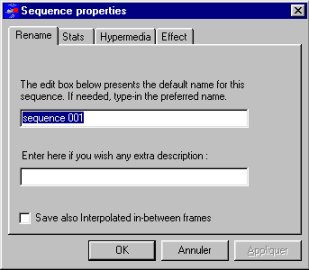
You can rename the sequence, or add an hypermedia caption
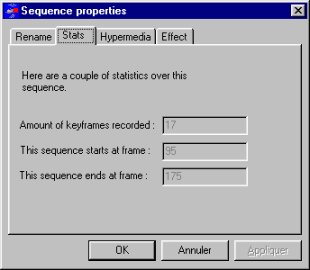
Get informations from the current sequence
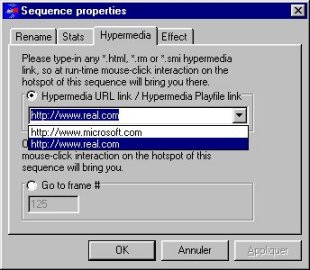
Associate an hypermedia action

Associate visual effect information
Just a few words about hypermedia link association. Read the 6.2 paragraph before proceeding.
An hypermedia action can be of three types :
- open default Internet Browser client application, and go-to the specified URL
- play another file : media files supported are ones with .RM,.RA,.RAM,.SMI,.SMIL file extension
- go-to somewhere in the current video, according to the frame number given
The link is an URL address. It can be typed-in literaly. Or it can be chosen by dropping one from the combo-box. Any time you add a new URL, it is added to the combo-box, so you never have to type something twice. This is our view of a production-oriented software program.
The link is of URL type. At first glance, you may think that it only allows links to HTML web pages. Don't take it too seriously, but you're wrong !! The URL link is the most general hypermedia link. It lets you access a local media file. It lets you access a media file using a remote DNS address and a fully qualified filepath. It lets you execute CGI queries just if you add the parameters behind the URL address. And those two are governing the Internet for a decade !!
But the RealG2(R) player has more to offer. It's not only a RealMedia(R) (.rm) video streaming player. It's also a seamless SMIL player. The SMIL language is an extension to the HTML for multimedia presentations and a single link to a .smi file may launch a really amazing complex multimedia presentations, the RealG2(R) player being in that case an application container, a network server, and a quality service provider. Quite few !!
HyperGen lets you associate any URL hypermedia link, thus a SMIL link is ok. SMIL is a so broad approach that it's almost certain that the two kinds of URL types that you will use will be the HTML web-page, and the SMIL presentation.
To know more about SMIL - just click on that official site. (SMIL specifications, SMIL players, SMIL editors, SMIL people). Just S:-)l.
Enter a frame number where to go in this video. If there is no video loaded at this time, or if the frame number is higher than the amount of frames of the video, then it's not accepted. To know how many frames there are, please go to the options menu, and select informations about the video.
This functionality is the opportunity to hyperlink the same actor in the video, in a different situation. This approach is in herself already something broad that we could call hypervideo.
This functionality also lets you create menus at different moments of the video, and actually link them - you may use a video tool which lets you add graphical menus before you import it to HyperGen for instance.
See the general discussion about effect filters before proceeding.
If you consider the hotspot as a mere geometrical shape, then encoding this shape inside a video would result in ghost hotspots. Indeed, if we don't explicitely tell the machine to apply a given visual effect inside a given hotspot then nothing is done and the video is left in its raw visual state.
Then, at run-time, how can the user see whether there are interactive zones ?? and where they are ??
To address those two questions at the same time, HyperGen encodes both AVI an RealG2(R) videos using the visual effect metaphore.
If the current sequence has no specific visual effect, then a default red filter is applied. Otherwise, you can choose among over ten filters from a filter plug-in. In the fourth-tab of the sequence properties dialog, you can select one of the available visual effects from a combo-box.
Choosing different visual effects in sequences that appear at the same time in the video is a solution to distinguish one hotspot from the other. And this happens to be much more clear to the user at run-time.